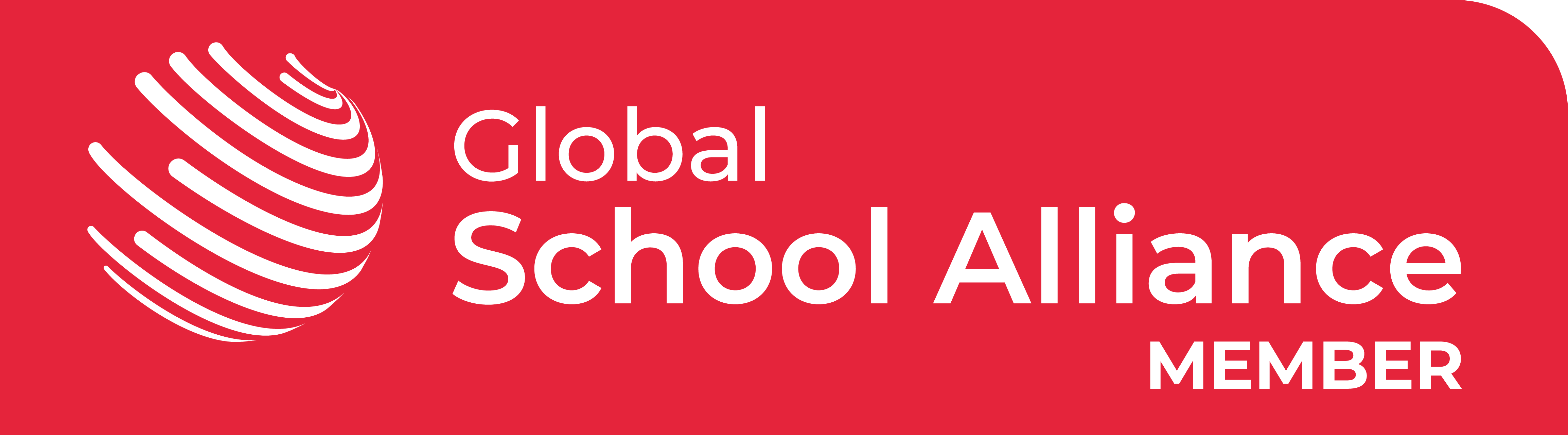Student Support
Online Learning using Teams
Students can download the Teams application to a device at home but if they do not want to do this they can access a cloud-based version by logging into Microsoft office 365 using this link www.office.com or typing it into the browser (Chrome tends to work best).
Students can log in to Teams using their school email address and password.
Once logged into Teams they will see their classes.
- If a student is unable to attend school in person, for any reason, but is well enough to work they will need to access Microsoft Teams where their classwork will be uploaded each day. Students should check assignments for lesson they have that day (timetable available on EduLink) Once they have completed their work they should upload it to Teams and select ‘turn in’.
- During partial school closure ALL lessons will be delivered LIVE via Teams following student’s normal school timetables. If a student has critical worker place at school they will have access to Teams and all live lessons. The lesson and lesson resources will be uploaded to ‘assignments’ on Teams.
- If the whole class is isolating, lessons being taught in school will be available LIVE via Teams following the times of their normal school timetable. These will be scheduled; students will receive an invite via email to the lesson and the lesson will appear on student’s Teams calendar. Once they have completed their work they should upload it to Teams and select ‘turn in’.
- If your child is isolating but some of their peers remain in school then where the class teacher feels appropriate lessons being delivered in school will also be available live via Teams. These will be scheduled if they are to take place, students will receive an invite via email to the lesson and the lesson will appear on student’s Teams calendar. Once they have completed their work they should upload it to Teams and select ‘turn in’.
- Resources from lessons will be uploaded to Teams daily in assignments for students to access and upload completed work.
Uploading work
Once you have completed work, follow teachers instructions and either ‘turn work in’ or save in a folder under your name on that Team.
- If you are working on hard copies please keep your work in a folder and bring to school on your return.
- Contact your class teacher via email to let them know how you are getting on.
- Speak to your form tutor in morning registration if you have any concerns.
Marking Work
- Teachers will provide mark schemes where necessary for students to self-assess
- Teachers will provide answers within live lessons for lesson tasks
- Teachers will mark formal assessments with feedback.